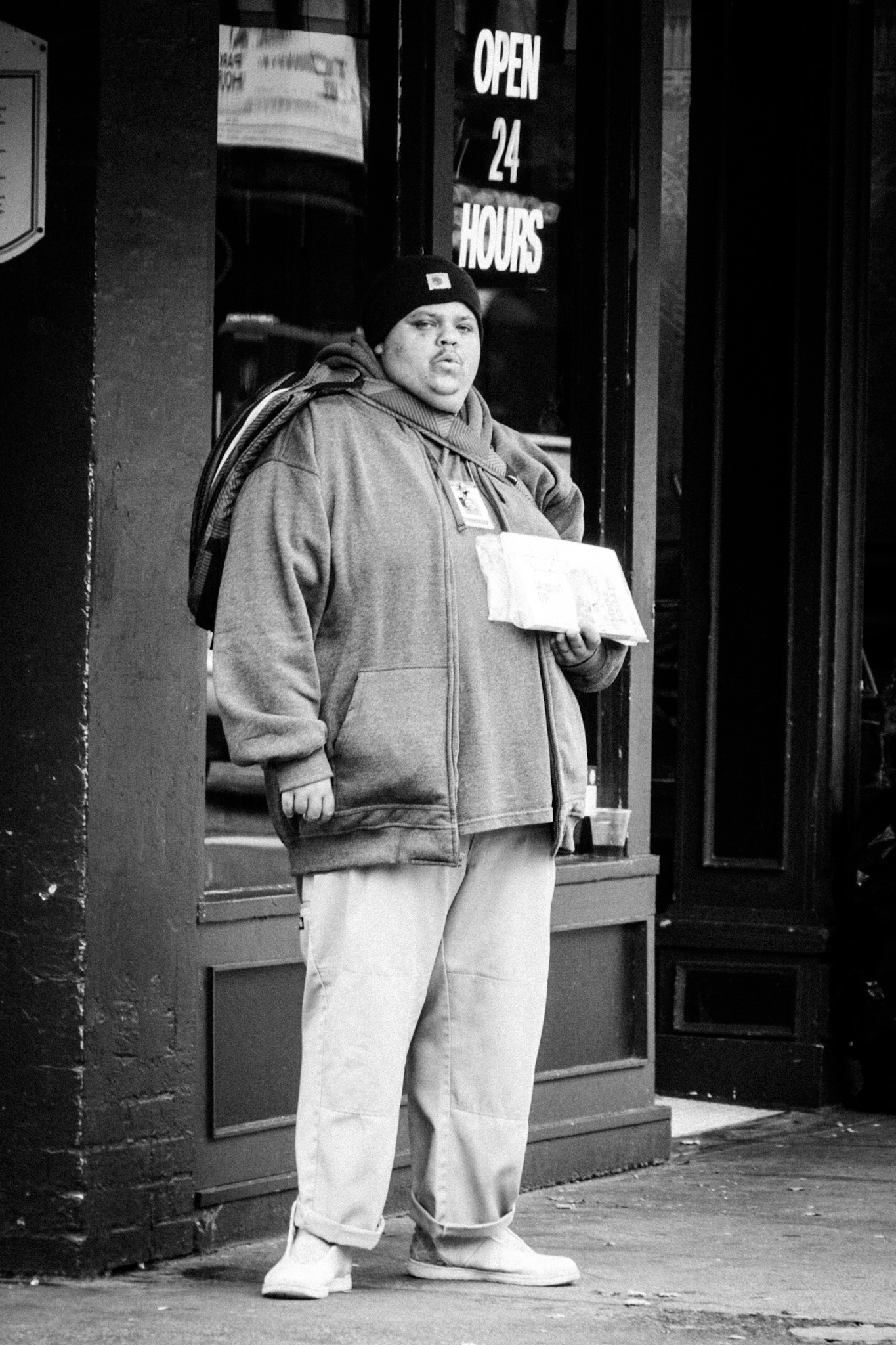
After pouring rain for most of the weekend, the Oregonian liquid sunshine turned into some real one on Sunday, so I took my Olympus PEN-F and headed into downtown for some late afternoon street shooting (and a visit to the photography book section of Powell’s City of Books).
Last week Adobe released a new version of its mobile Lightroom apps as well as a rebranded update of the Lightroom desktop version. While using the rainy part of the weekend to try to make some sense out of it, I now needed some fresh street shots on my SD card for some real life testing ( I have never used previous versions of Lightroom Mobile before). To read about my experiences and see some more photographs from the Streets of Portland continue after the jump…

Last week Adobe released a new generation of its Lightroom Mobile Apps, rebranding them to Lightroom CC (Creative Cloud). The previous Lightroom CC, the desktop program, was rebranded to Lightoom Classic CC. On top, there is now also a desktop app of Lightroom CC (that sits also on your computer in parallel to Lightroom Classic), that replicates exactly the functionality and cloud based picture base of the Lightroom CC apps on our tablet or mobile phone. All of the above plus 20GB of cloud space is included in the Creative Cloud Photographer package that is available from Adobe for a reasonable monthly rate (differs from country to country). So in essence, I get new mobile versions of Lightroom that supposedly are perfectly in sync with each other for the same money I was paying before, as long as I’m satisfied with 20GB of cloud space.

To really test the promised “mobility”, I decided to create the post and the included photos completely on my iPad Pro – that means everything aside from taking the photo.
So after returning from my shoot in the city, I inserted my SD card into a Lightning to SD card reader adapter and imported my images into the photo app of my iPad. I did not find a direct import possibility into Lightroom CC, Google research pointed me to use the iOS photo app, from which I can import it into the Lightroom CC app. All of this went surprisingly fast, despite of my big RAW files.
As soon as the RAW files where in the Lightroom app, they were synced in full resolution to the cloud. Previous versions of Lightroom Mobile uploaded only previews from the original files on your computer or your phone to the cloud, so the full rez sync is new. This means, you have now access to the original files from all devices using the Lightroom CC apps, including all (as customary with Lightroom) non-intrusive post processing changes to the files. It works flawlessly, I started editing one file on the iPad, picked up my iPhone, and could really make the next edits there, which then synced back to the iPad.
In all fairness, the mobile app doesn’t offer the same detailed processing possibilities the desktop version (now called Lightroom Classic CC) has. There are sliders for all basic adjustments, plus some creative presets, but this is far from the possibilities for working with curves, color adjustments and masking/cloning from the full “Classic” desktop program. It reminds more of the adjustment options other image processing apps offer.
Still, as long as you are fine with basic adjustments of your files, you can achieve still good results, as you can see from the four photographs in this post.

Two major caveats for me are that I can’t import my own presets into Lightroom CC, and that the export options are very limited. I typically export my files sized to 1080 pixels on the long edge to minimize files size (around 280KB each) for quick loading of the blog pages. With Lightroom CC you have only one option for reduced file size, that is with 2048 pixel, leading to about 760KB for each image. But I hope Adobe fixes that in future versions.
So to finish up, I exported the files to the iOS photo app (Lightroom has no interface with WordPress), then imported it via the WP web interface into my WordPress library. The blog post itself I’m writing as usual through my Safari browser, only on my iPad (it is really the first time I’m doing this).
All in all, once I hit the publish button, using the new Lightroom CC has allowed me an all mobile version of a blog post. So as long as I’m willing to put up with less processing options, I really have a fully mobile digital darkroom at my hands. This would allow me to leave my MacBook at home if not really needed, and still give me the possibilities to take photos, process them and use them on the blog, all on my iPad.
I have not tried the desktop version of the stripped down new Lightroom CC version.
So for first thoughts about the new Adobe Lightroom landscape, I consider it as an add-on that allows me to travel light. For all “serious” post processing work I will continue to use the “Classic” desktop version and the comforts of my MacBook.
I will continue to report here about my experiences with Lightroom CC as I dig deeper into it, so stay tuned.
Have a great week!
Marcus
Related Posts:
Where the streets have no name.
Here’s my dilemma, Marcus. I store my photos on a Mac Passport because I want to keep them off of the hard drive on my MacBook.. I do not have a problem traveling with my laptop and external drive. I love LR and have the app on my iPad, but only occasionally download files directly to my iPad. Do you think I would be wiser to take full advantage of cloud storage in order to have access to all of my photos on all of my devices?
No dilemma, Susan, no dilemma. I also store my photos on an external drive (LaCie Rugged 3TB Lightning), because I prefer them separate. I import the most recent photos on my MacBook and process them. Once done, I move them inside LR over to the external drive. The LR catalogue stays on the MacBook.
I also have no intention moving all my files to the Adobe cloud. As I have 2TB worth of data, that far exceeds the 20GB that come free with my CC plan. The price Adobe charges for increasing to 1TB is insane.
But I use the 20GB to sync my most recent files across all devices, so I can work on them, upload to WordPress, Instagram etc…for this kind of work I actually like the new Lightroom CC apps plus cloud, although I still try to get my hands around the new features and how to optimize my workflow.
Hope this helps 😉
Have a great day!
Marcus
I’m not sure where my files are really stored. In Lightroom, the hierarchy is Macintosh HD with My Passport in a Volumes folder underneath. All of my files are in folders under My Passport. I took a screen shot, but can’t paste it here. Is that how yours is set up?
Yes, this is how it should be with files on an external drive!
I do have the Lightroom app but have never used it. My boss loves it and your info on this has been most useful. When i have some extra time, I might sink my teeth into it. 😉 greta shots as always.
Thanks 🙂
Thanks for sharing this information Marcus! I’ve not added Lightroom to my photographic work as of yet, but it’s on my list to add once I free up space on my Mac.
You are welcome, Amy, you can reach out if you need tips when you start to use it 😉
I guess it will always be challenging for software makers to offer full options in mobile apps. Even desktop versions of shopping apps offer far more choices. Someday, may be!
Thanks for sharing your thoughts, Arv, and I think you are right.
🙂
The lack of syncing user presets bothers me, too. But otherwise I think Lightroom mobile is a great tool for a first and quick edit. Especially when I’m on the road and without my laptop. Using my Nikon’s WiFi to connect with qDslrDashboard on the phone and then import photos to Lightroom mobile. Back home, I give my photos the final polishing. Can’t complain so far.
Thanks, appreciate you sharing your thoughts on the new LR apps! Marcus
I was out taking photos this weekend too in Sellwood! I am loving the fall colours there! If you happen to have time you should take a stroll through that neighborhood and get some stunning photos of the fall colours!
Thanks for the tip! A couple photos from yesterdays shoot are on my blog!
I’ll give it a look! I really enjoy your photography.
Thanks 🙂
Great images. I cannot share what seems to be your enthusiasm for Adobe. I had used them out of necessity because of the ability to sync files back and forth from my Ipad Pro to what is now Lightroom Classic which was before Lightroom CC. Lightroom CC is no different than Lightroom mobile except it now has a healing brush.
But I have no love for Adobe beyond that technology which they now choose to sort of screw with by opening up the need to buy their storage. Greed on top of greed, but that is a business I suppose but not a good business model for me.
I sat in a Starbucks a few days ago and loaded 9 gigs of street work I did that morning at a Harley festival in Manassas Va. No problem getting those images onto my Ipad.
Then came the test. I told Lightroom Mobile to Synch to the cloud. Two hours later it still was not done. When I got back to my base I opened up Lightroom Classic. I set it up to sync. three hours later it still was not done and I have a pretty fast Verizon connection.
Just for the hell of it I took my WD two terabyte wireless pro drive and told my Ipad to upload to that drive the same 9 gigs. twelve minutes later it was done. Then I accessed the drive wirelessly to my computer and in 5 minutes all nine gigs were on my desk top.
Adobe is becoming bandwith dependent and the world is not ready for that.
Another photographer friend of mine was on a flight coming back from San Francisco to Washington DC and he wanted to access the images in the creative cloud on his 15 inch Macbook pro. There was no connection this time and he could not get his work done.
This time I have wiped out any reference to Adobe in my workflow and so has my fellow photographer. Thank goodness there are so many new alternatives out there to work with.
Thanks so much, Elliot, for sharing your thoughts. My enthusiasm for Lightroom comes from the fact that I’ve been using their desktop program (what is now Lightroom Classic CC) for many years, I love what it can do for me and it simply works best for what I need.
Regarding the mobile app, I just gave my views how it worked for me when I tried it the first time yesterday. I should add I uploaded / synced about 1 gig of data, which is much less than your 9 gig, but the 1 gig upload/syncing speed worked just fine with the WiFi I was using.
I also clearly stated what I didn’t like about the new Lightroom CC app, so I tried to apply a differentiated view of my experiences.
Marcus
Fabulous street shots! This post is so timely, as I just spent a full day with Lightroom Desktop and was wondering how to use it on the road. Glad to know there are mobile options, and I appreciate your honest assessment of the app!
Thanks for sharing your thoughts, Richie, this is so much appreciated! Marcus
Really interesting post Marcus. The technical aspects of the software you use are what keeps me from using it, it’s too complicated. I have software that’s not free but with far less toys! You do a great job. 👌🏻👍🏻
Thanks, John, for sharing your thoughts! I personally love the simplicity of all the controls Lightroom “Classic” offers in respect to Photoshop, that I find totally intimidating. I guess it always depends on the perspective 😉 ! I’ve been using Lightroom since Version 2, so I’ve been practically growing up with it. I would hate if the desktop version would be sunsetted by Adobe in favor of the much simpler App version. Marcus