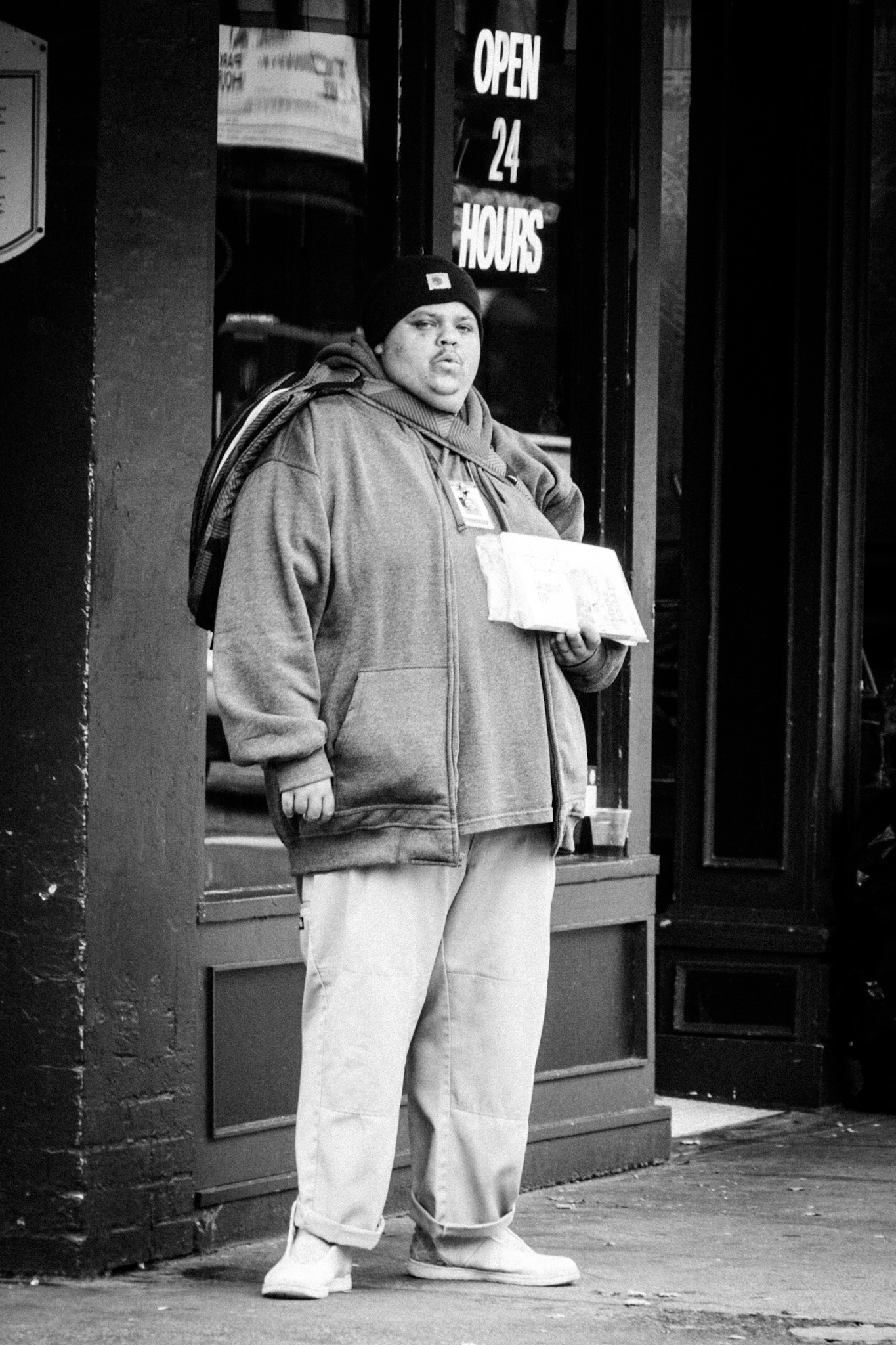
After pouring rain for most of the weekend, the Oregonian liquid sunshine turned into some real one on Sunday, so I took my Olympus PEN-F and headed into downtown for some late afternoon street shooting (and a visit to the photography book section of Powell’s City of Books).
Last week Adobe released a new version of its mobile Lightroom apps as well as a rebranded update of the Lightroom desktop version. While using the rainy part of the weekend to try to make some sense out of it, I now needed some fresh street shots on my SD card for some real life testing ( I have never used previous versions of Lightroom Mobile before). To read about my experiences and see some more photographs from the Streets of Portland continue after the jump…
Last week Adobe released a new generation of its Lightroom Mobile Apps, rebranding them to Lightroom CC (Creative Cloud). The previous Lightroom CC, the desktop program, was rebranded to Lightoom Classic CC. On top, there is now also a desktop app of Lightroom CC (that sits also on your computer in parallel to Lightroom Classic), that replicates exactly the functionality and cloud based picture base of the Lightroom CC apps on our tablet or mobile phone. All of the above plus 20GB of cloud space is included in the Creative Cloud Photographer package that is available from Adobe for a reasonable monthly rate (differs from country to country). So in essence, I get new mobile versions of Lightroom that supposedly are perfectly in sync with each other for the same money I was paying before, as long as I’m satisfied with 20GB of cloud space.
To really test the promised “mobility”, I decided to create the post and the included photos completely on my iPad Pro – that means everything aside from taking the photo.
So after returning from my shoot in the city, I inserted my SD card into a Lightning to SD card reader adapter and imported my images into the photo app of my iPad. I did not find a direct import possibility into Lightroom CC, Google research pointed me to use the iOS photo app, from which I can import it into the Lightroom CC app. All of this went surprisingly fast, despite of my big RAW files.
As soon as the RAW files where in the Lightroom app, they were synced in full resolution to the cloud. Previous versions of Lightroom Mobile uploaded only previews from the original files on your computer or your phone to the cloud, so the full rez sync is new. This means, you have now access to the original files from all devices using the Lightroom CC apps, including all (as customary with Lightroom) non-intrusive post processing changes to the files. It works flawlessly, I started editing one file on the iPad, picked up my iPhone, and could really make the next edits there, which then synced back to the iPad.
In all fairness, the mobile app doesn’t offer the same detailed processing possibilities the desktop version (now called Lightroom Classic CC) has. There are sliders for all basic adjustments, plus some creative presets, but this is far from the possibilities for working with curves, color adjustments and masking/cloning from the full “Classic” desktop program. It reminds more of the adjustment options other image processing apps offer.
Still, as long as you are fine with basic adjustments of your files, you can achieve still good results, as you can see from the four photographs in this post.
Two major caveats for me are that I can’t import my own presets into Lightroom CC, and that the export options are very limited. I typically export my files sized to 1080 pixels on the long edge to minimize files size (around 280KB each) for quick loading of the blog pages. With Lightroom CC you have only one option for reduced file size, that is with 2048 pixel, leading to about 760KB for each image. But I hope Adobe fixes that in future versions.
So to finish up, I exported the files to the iOS photo app (Lightroom has no interface with WordPress), then imported it via the WP web interface into my WordPress library. The blog post itself I’m writing as usual through my Safari browser, only on my iPad (it is really the first time I’m doing this).
All in all, once I hit the publish button, using the new Lightroom CC has allowed me an all mobile version of a blog post. So as long as I’m willing to put up with less processing options, I really have a fully mobile digital darkroom at my hands. This would allow me to leave my MacBook at home if not really needed, and still give me the possibilities to take photos, process them and use them on the blog, all on my iPad.
I have not tried the desktop version of the stripped down new Lightroom CC version.
So for first thoughts about the new Adobe Lightroom landscape, I consider it as an add-on that allows me to travel light. For all “serious” post processing work I will continue to use the “Classic” desktop version and the comforts of my MacBook.
I will continue to report here about my experiences with Lightroom CC as I dig deeper into it, so stay tuned.
Have a great week!
Marcus
Related Posts:
